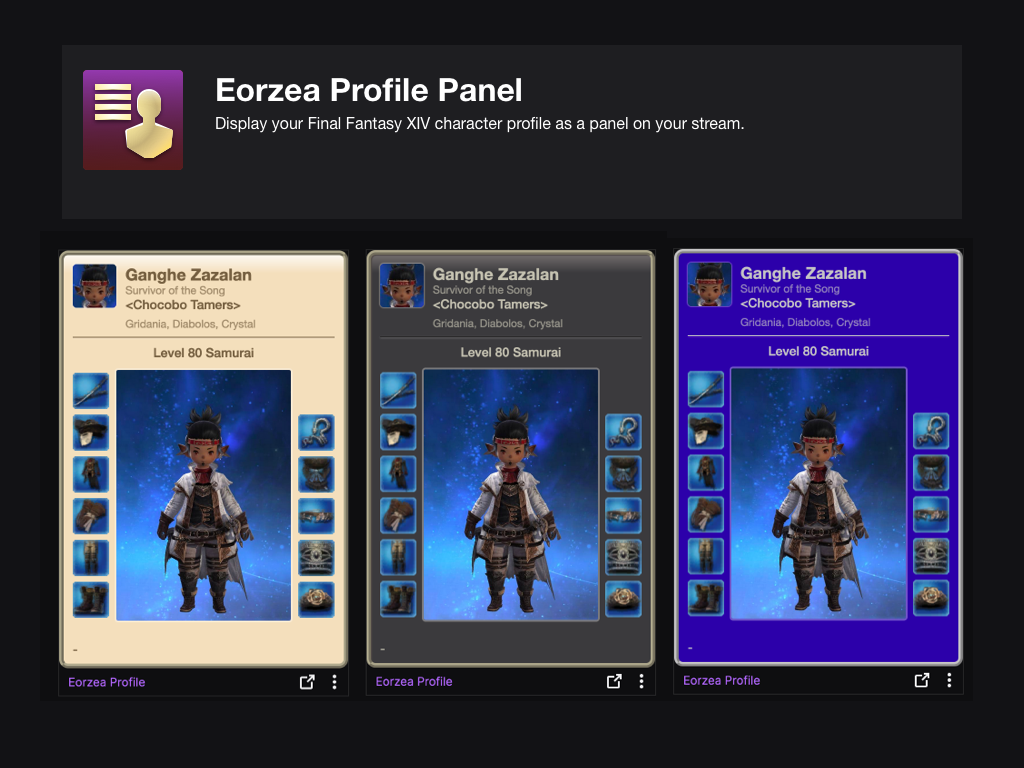Sign in to save this layout
- Save Layouts to your profile.
- Add notes and descriptions.
- Shorter URLs.
More Dragoon layouts
7.0 DRG
Dawntrail DRG hotbar setup!
DRG 7.05
Updated for Dawntrail
Buttons consistent for similar job actions (Dye = Potion)
DRG - 7.0 Dawntrail
Display with: [L2]→[R2] [Cycle Up - Right] Display with: [R2]→[L2] [Cycle Up - Left] Set Selection (Drawn): [Hotbars 1, 3]- Clockwise from True Thrust & Potion, hit
R2⭘🗙⬜︎🛆in order, double-weaving theR2→L2✜andR2✜abilities after each. - After
R2🛆, switch hotbars (R1) and loopR2🛆⭘🗙⬜︎🛆. - Double-weave evolved
R2✜abilities as they become available. - Weave Wyrmwind Thrust after each second Raiden Thrust; this may be delayed up to Drakesbane to fit nearby buff windows.
- Continue to use Life Surge on Heaven's Thrust or Drakesbane, checking charges at each High Jump to prevent overcapping.
- Continue to weave all other OGCD's every 30/60/120 seconds, as indicated by their cooldowns.
Modified Opener: These bars pair abilities on
R2✜by their cooldown durations, to allow easy double-weaving and identification of when they should be pressed.- Clockwise from True Thrust & Potion, hit
Dragoon XHB
Lvl 100 Dragoon XHB made by a ps5 player
Dragoon
With the Dawntrail update, a lot of the dragoon actions have been condensed. Try it out!
DRG MMO mouse hotbar setup, Dawntrail v1
Maybe this hotbar will make me like playing DRG more. I've now come to accept that the AoE combo will have to sit away from the first hotbar.
Note: I haven't really tried this yet. Will update if needed.
Tilingo's DRG
XHB 1 Single target XHB 2 Multiple target
EW DRG
7.1
DRG
Valen Bree
DRG Lv. 100 Hotbar
Finally
DoW - XHB - DRG
Just copied Nanaki's
ESDF _ DRG
- Buffs on top. (Ordered according to the optimal rotation)
- Weaponskills in the middle. ("Cross" shape on both sides)
- oGCD attacks below. (Parallel to top oGCD buffs)
- Extras in top corners, sides. (General: `~ 7 , Job: Ins H )
- Role actions on shift. (Prefer AQWRTG but ZXCV available)
- Consumables on alt. (Potion: Alt+W, Tincture: Alt+R) (Companion actions = placeholders)
[Hotbar 2] Left fingers: Ring or Pinky 1 2 3 Tab Q W Ins A `~ Z X C
Dragoon Final Fantasy XIV Cross Hotbar Setup and Layout Keybinding Tool – XIVBARS
Of all the things that are symbolic of the nation of Ishgard, few are more recognized than the dragoon. Born amidst the timeless conflict between men and dragons, these lance-wielding knights have developed an aerial style of combat, that they might better pierce the scaled hides of their mortal foes.
Taking to the firmament as though it were an extension of the land, they descend upon the enemy with every onze of their bodies behind the blow. It is this penetrative power that characterizes the dragoon.
How To Use This Planner
Creating the perfect hotbar interface setup in Final Fantasy XIV Endwalker using a controller is clunky and time-consuming. This simulator allows you to plan out your hotbar layouts using a web-based drag-and-drop interface to simulate different configurations before commiting it to your controller HUD in-game.
Select a FFXIV Job/Class
Choose from and plan your hotbars for any of the FFXIV Jobs
Toggle between FFXIV Hotbar layouts
Simulate either a Cross Hotbar (XHB) or standard Hotbars layout.
Drag and Drop Actions to Slots
Slot any of the Combat and Role actions for your selected Job, as well as any Menu Command, Macros, and other Actions.
Export to a Macro and Share With Others
Once you’re done configuring your Final Fantasy XIV Endwalker hotbar layout, save or share your layout with the generated URL. You can also export your layout to a macro that you can use to import your layout into the game.