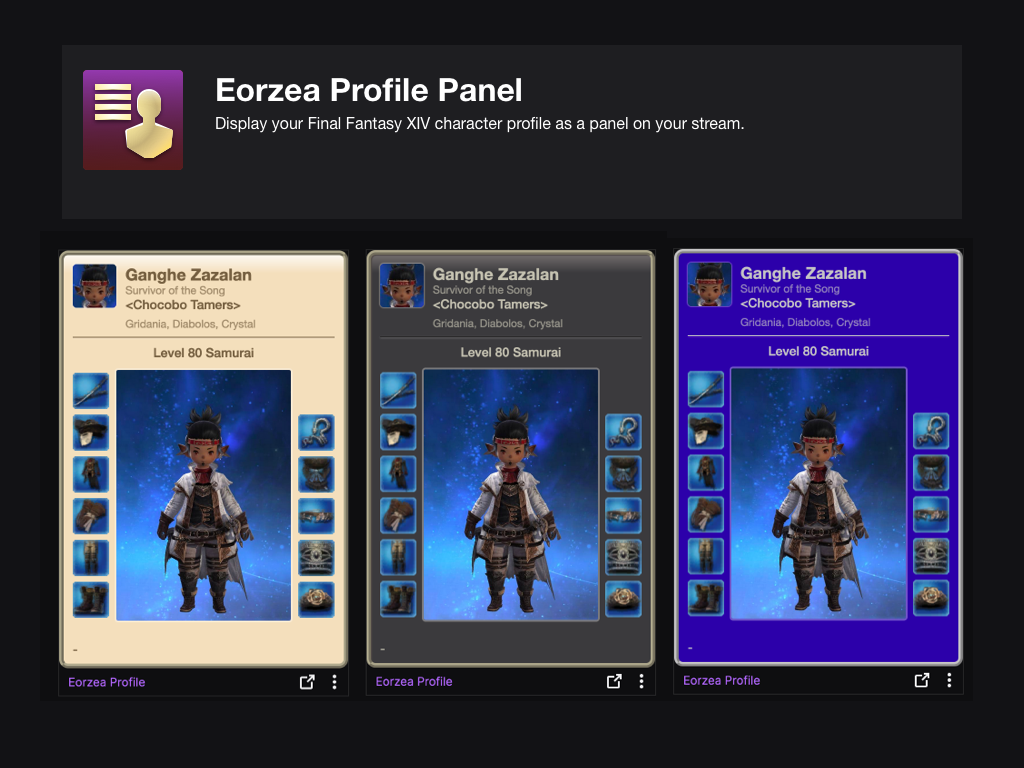Sign in to save this layout
- Save Layouts to your profile.
- Add notes and descriptions.
- Shorter URLs.
More Dragoon layouts
Tilingo's DRG
XHB 1 Single target XHB 2 Multiple target
DRG 7.05
Updated for Dawntrail
Buttons consistent for similar job actions (Dye = Potion)
7.0 DRG
Dawntrail DRG hotbar setup!
DRG 7.0
General notes:
- Frequently used abilities or important ones to use while moving go on the face buttons
- AoE versions of things go on expanded hotbar
- Only using one expanded hotbar so no LT>RT vs. RT>LT confusion during combat
- Infrequently used abilities go on WXHB
- Star button on WXHB is a focus target macro
Dragoon notes:
- Base combos move in circles A-X-Y-B and then opposite B, making for smooth, circular movements that are easy to maintain during mechanics
- oGCDs are arranged across LT and RT halves such that the important ones can be duplicated on the expanded hotbar in identical positions
- This makes it easy to quickly hit them even while you're on the "wrong" hotbar half (e.g., doing the
Chaotic Springcombo and you need to hitHigh Jump/Mirage Dive) - Also makes it easy to monitor cooldowns (except long-cooldown buffs
Lance ChargeandBattle Litany) while the expanded hotbar is displayed
- This makes it easy to quickly hit them even while you're on the "wrong" hotbar half (e.g., doing the
Wyrmwind Thruston LT since it should usually go withChaotic Springcombo unless the rotation gets messed up, andStardivernext toGeirskogul
DRG Lv. 100 Hotbar
Finally
Dragoon Macro Bar
A hotbar plan with macros to swap between single-target and AoE layouts
AdamKings DRG Hotbars and Flowchart v1
Basic DPS rotation with movement skills, a flowchart, and visualized cooldowns. Bars four, five, and six are in the center of my screen so I can easily see cooldowns as well as visualize the flowchart of the typical Dragoon DPS rotation.
Bar 1 - Main Rotation:
DRG MMO Mouse for Lvl 100
NOTE: The "Stance" key there is for you to replace with your Draught of Strength since I couldn't find the item on this tool.
1 is normally mapped 2 is usually Ctrl + {Number} 3 is usually Shift + {Number} 4 is usually Alt + {Number}
DRG
Valen Bree
DRG MMO
MMO mouse setup with modifiers.
Dragoon XHB
Lvl 100 Dragoon XHB made by a ps5 player
Dragoon Final Fantasy XIV Cross Hotbar Setup and Layout Keybinding Tool – XIVBARS
Of all the things that are symbolic of the nation of Ishgard, few are more recognized than the dragoon. Born amidst the timeless conflict between men and dragons, these lance-wielding knights have developed an aerial style of combat, that they might better pierce the scaled hides of their mortal foes.
Taking to the firmament as though it were an extension of the land, they descend upon the enemy with every onze of their bodies behind the blow. It is this penetrative power that characterizes the dragoon.
How To Use This Planner
Creating the perfect hotbar interface setup in Final Fantasy XIV Endwalker using a controller is clunky and time-consuming. This simulator allows you to plan out your hotbar layouts using a web-based drag-and-drop interface to simulate different configurations before commiting it to your controller HUD in-game.
Select a FFXIV Job/Class
Choose from and plan your hotbars for any of the FFXIV Jobs
Toggle between FFXIV Hotbar layouts
Simulate either a Cross Hotbar (XHB) or standard Hotbars layout.
Drag and Drop Actions to Slots
Slot any of the Combat and Role actions for your selected Job, as well as any Menu Command, Macros, and other Actions.
Export to a Macro and Share With Others
Once you’re done configuring your Final Fantasy XIV Endwalker hotbar layout, save or share your layout with the generated URL. You can also export your layout to a macro that you can use to import your layout into the game.