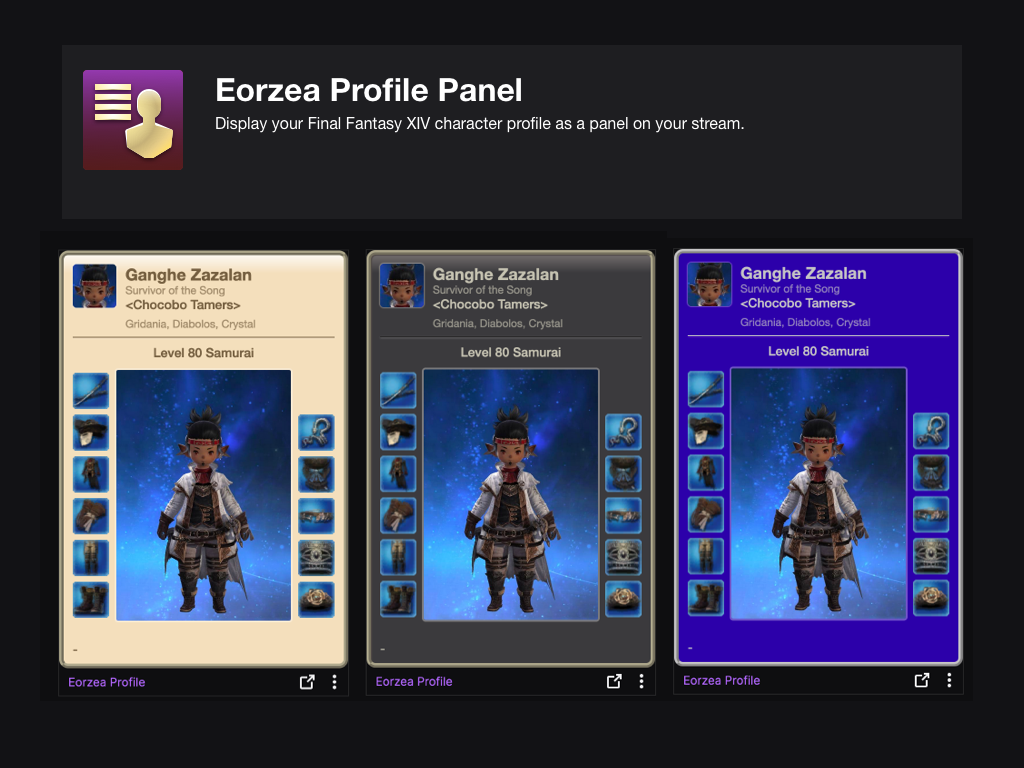Sign in to save this layout
- Save Layouts to your profile.
- Add notes and descriptions.
- Shorter URLs.
More Sage layouts
DoM - XHB - SGE
Just copied Nanaki's
Sage Macro Bar
A hotbar plan with macros to swap between single-target and AoE layouts
SGE
Valen Bree
Sge 7.15
Dye in bar 2 is for mind pot. Dyes in bar 3 are for last resort ether pot.
Cleared M1-4S
Sage Layout
1: Single Target 3: AOE 2: Utility
SGE 100 [wip]
Toggle between XHB 1 & 3 with R1 with weapon drawn
XHB 1 focuses on single-targets XHB 3 focuses on aoe / multiple-targets
Sage
Friend asked for a layout
Raids - SGE
Savage and Ex trial sage hotbar
Sage
Sage Controller Layout
SGE MMO
MMO mouse setup with modifiers.
Sage Crossbars | Patch 7.05
Sage Crossbars | Patch 7.05
7.1 Casual Content Layout
For casual healing in dungeons and normal raids. Custom macros are focused on less reliance on using the party list to manually target since it's clunky on controller.
Macros:
Sage Final Fantasy XIV Cross Hotbar Setup and Layout Keybinding Tool – XIVBARS
The nation of Sharlayan is the cradle of knowledge, and the Studium its foremost institution of learning. Yet more so than its incomparable library and formidable assemblage of Archons, this prestigious academy is famed for blending traditionally distinct fields to produce revolutionary new discipline’s. Among these, perhaps the most distinguished is an altruistic art which draws upon the wisdom of aetherology, sorcery, and medicine. Dubbed somanoutics, the art seeks to heal and protect by manipulating corporeal aether through the use of nouliths, a flying array of foci. Practitioners are dedicated to the betterment of mankind, and for their wisdom and compassion, eventually came to be known simply as sages.
How To Use This Planner
Creating the perfect hotbar interface setup in Final Fantasy XIV Endwalker using a controller is clunky and time-consuming. This simulator allows you to plan out your hotbar layouts using a web-based drag-and-drop interface to simulate different configurations before commiting it to your controller HUD in-game.
Select a FFXIV Job/Class
Choose from and plan your hotbars for any of the FFXIV Jobs
Toggle between FFXIV Hotbar layouts
Simulate either a Cross Hotbar (XHB) or standard Hotbars layout.
Drag and Drop Actions to Slots
Slot any of the Combat and Role actions for your selected Job, as well as any Menu Command, Macros, and other Actions.
Export to a Macro and Share With Others
Once you’re done configuring your Final Fantasy XIV Endwalker hotbar layout, save or share your layout with the generated URL. You can also export your layout to a macro that you can use to import your layout into the game.