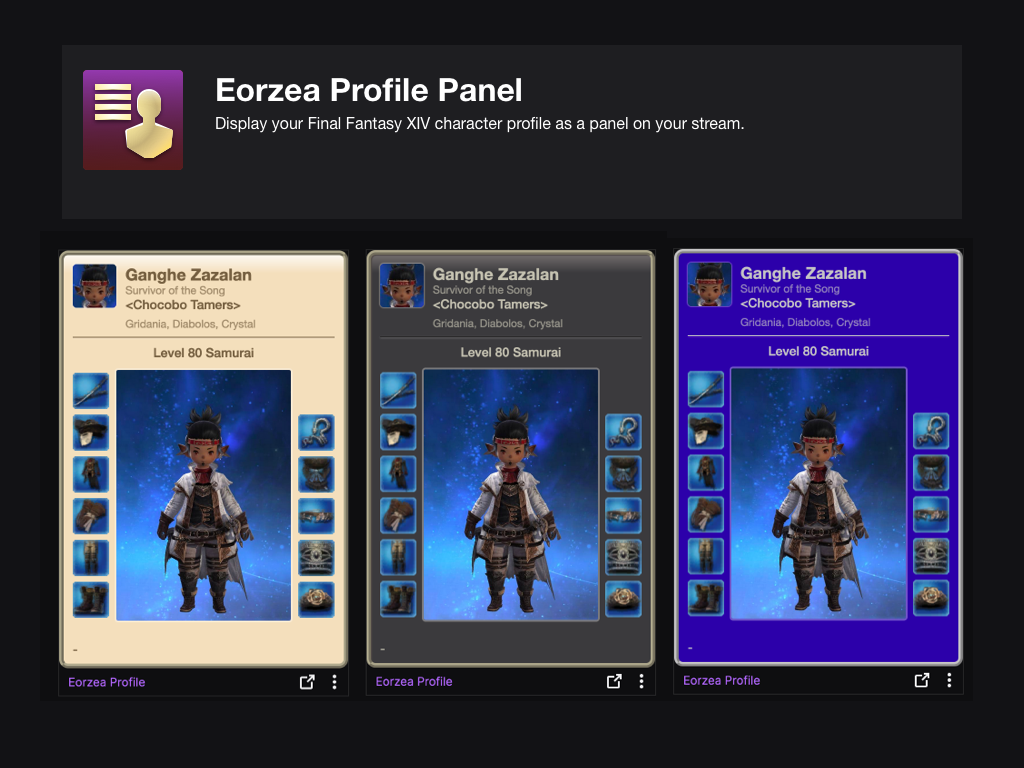Sign in to save this layout
- Save Layouts to your profile.
- Add notes and descriptions.
- Shorter URLs.
More Leatherworker layouts
DoH MMO Mouse - LTW
Layout for all my crafters. Ignore bar 4 or throw them on another bar somewhere. It's just specialist actions. Room for 4 macros on Bar 3
Leatherworker
MMO Mouse
LTW 7.05
Updated for Dawntrail
The idea for my DoH setups is that there is a main hotbar for the most common crafting rotation actions (for 80+), you press R1 to access all other quality, progress and misc. actions, and the middle hotbar is for crafting macros plus Specialist actions. "8", "4", "7" and "3" are for 80, 40, 70 and 35 Durability respectively. With the gold colour macros being 2 steps
Leatherworker Final Fantasy XIV Cross Hotbar Setup and Layout Keybinding Tool – XIVBARS
How To Use This Planner
Creating the perfect hotbar interface setup in Final Fantasy XIV Endwalker using a controller is clunky and time-consuming. This simulator allows you to plan out your hotbar layouts using a web-based drag-and-drop interface to simulate different configurations before commiting it to your controller HUD in-game.
Select a FFXIV Job/Class
Choose from and plan your hotbars for any of the FFXIV Jobs
Toggle between FFXIV Hotbar layouts
Simulate either a Cross Hotbar (XHB) or standard Hotbars layout.
Drag and Drop Actions to Slots
Slot any of the Combat and Role actions for your selected Job, as well as any Menu Command, Macros, and other Actions.
Export to a Macro and Share With Others
Once you’re done configuring your Final Fantasy XIV Endwalker hotbar layout, save or share your layout with the generated URL. You can also export your layout to a macro that you can use to import your layout into the game.